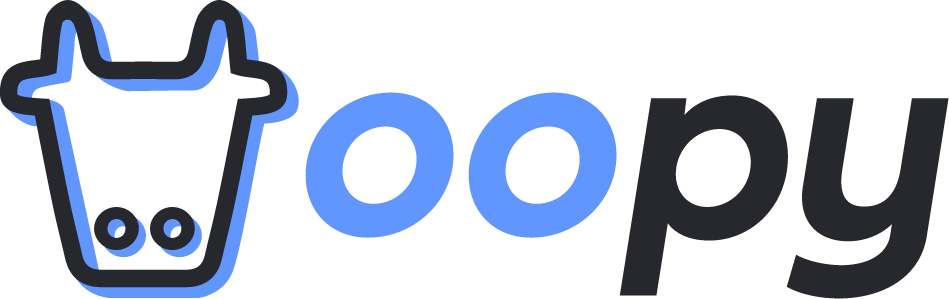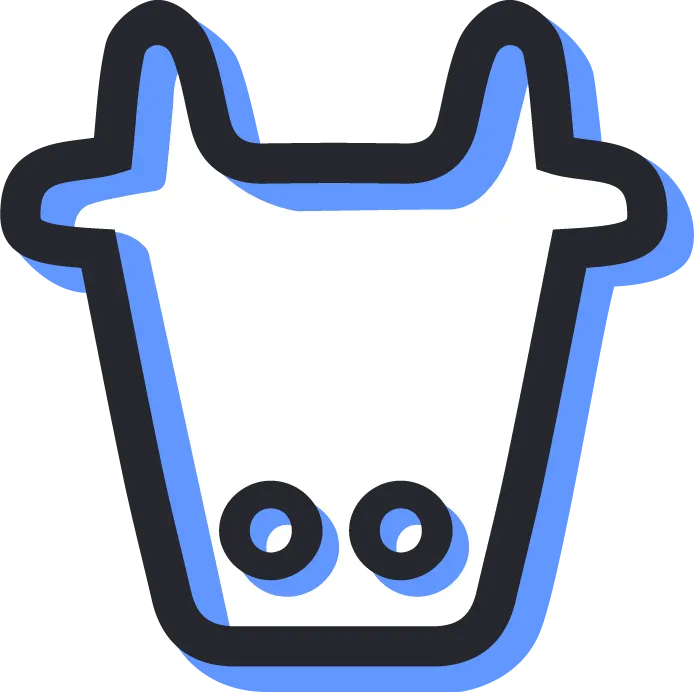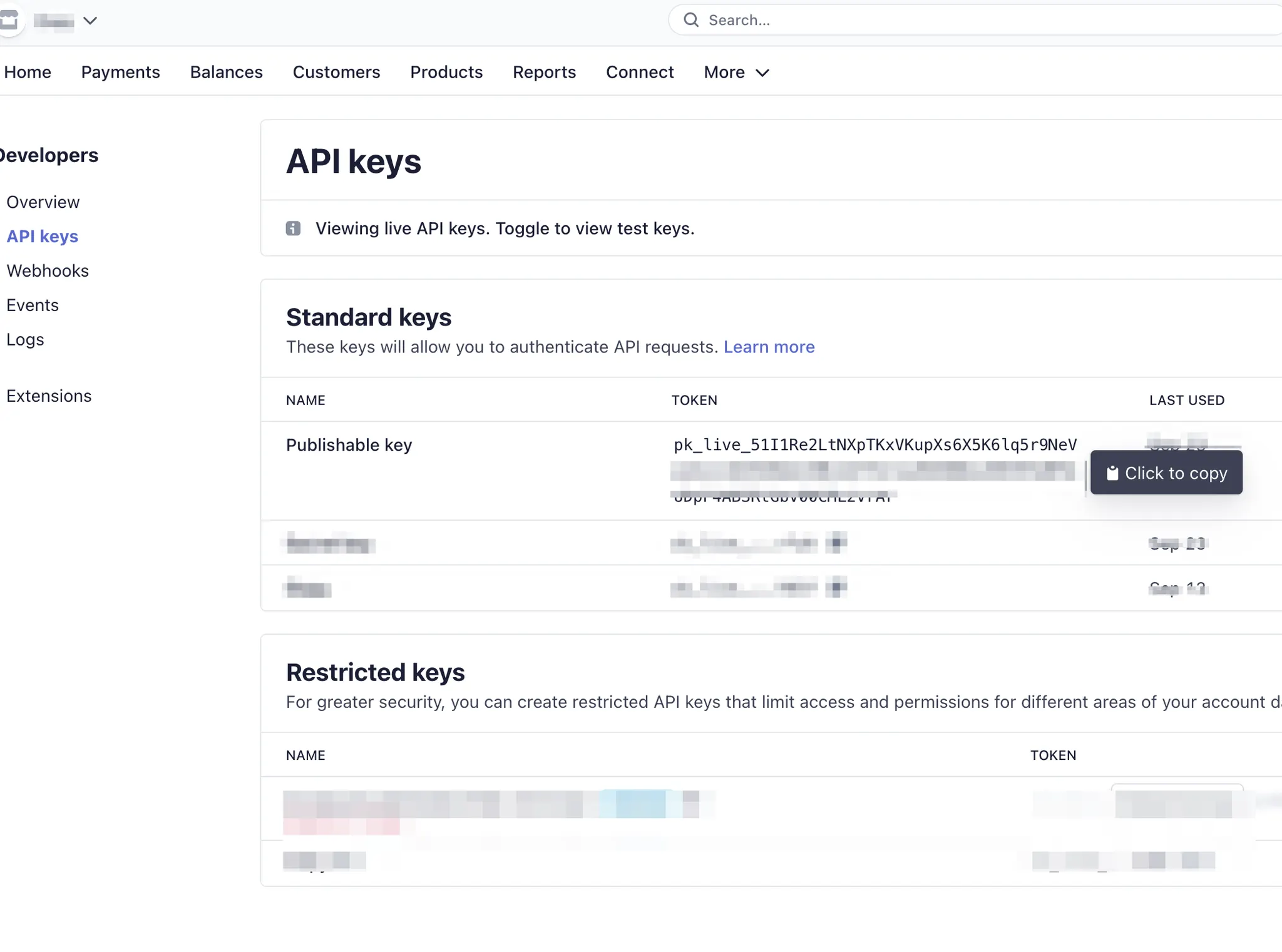Introduction
•
You should set your Stripe keys so that we can handle product, price and payment on behalf of you.
•
You need to set two keys
◦
(Restricted) key
◦
Publishable key
How to
Publishable stripe key
•
Restricted key
The default secret key also works, but we recommend you to use "restricted key", because secret key is more powerful than you think. You should keep it as safe as you can.
•
dashboard.strip.com ⇒ Developers ⇒ API keys ⇒ Restricted keys ⇒ Create restircted key
•
Set Name and Note of the key as you wish.
◦
Oopy for name is recommended
•
The key should have following permissions
◦
Customers: Write
◦
Products: Write
◦
Checkout Sessions: Write
◦
Invoices: Read
◦
Prices: Write
◦
Subscriptions: Write
◦
Webhook Endpoints: Write
•
After checking above permission, Create key and copy the key.
After creating them,
While we are in beta phase, let us know them through email(support@oopy.io) or messenger at the bottom right corner of official website.